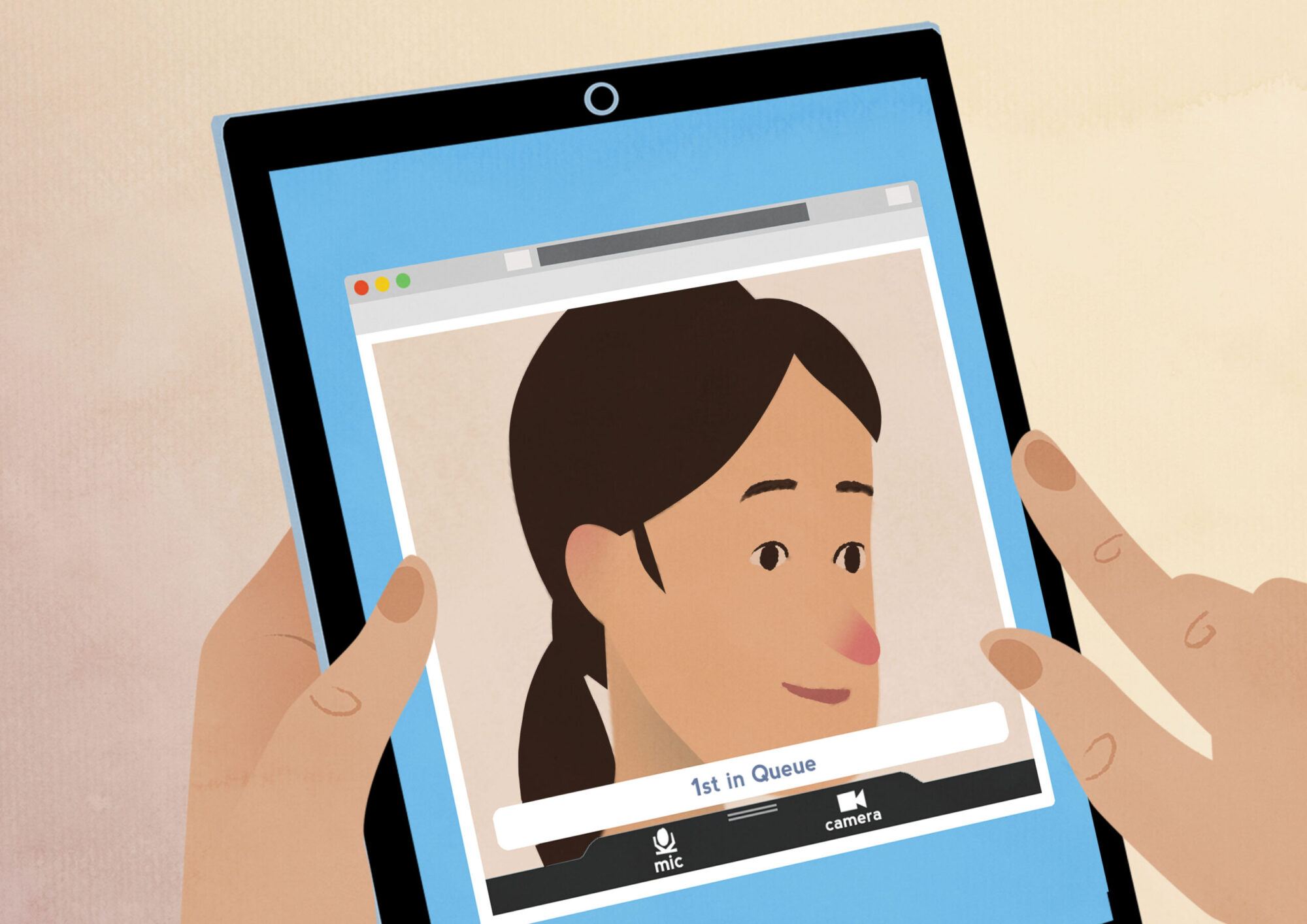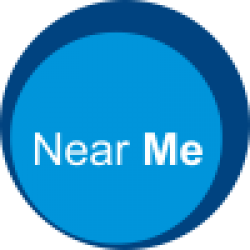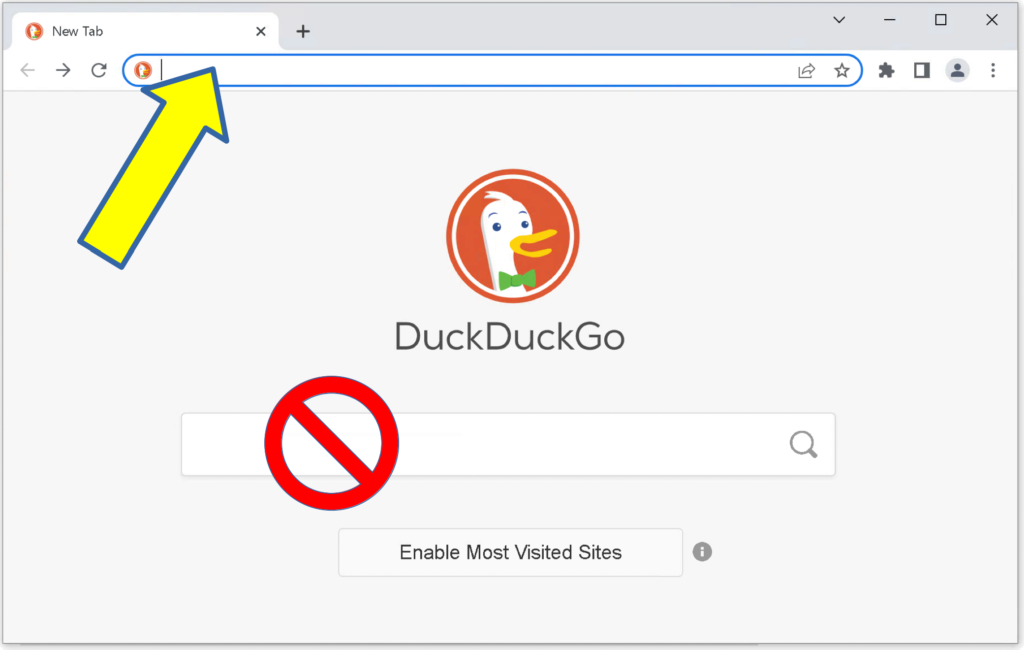Step 1
Open the Edge, Safari or Chrome browser. Enter the website address your service has given you (for example, in your appointment letter) into the browser’s address bar (yellow arrow below).
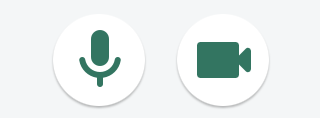
The system checks whether you have a microphone, camera and network connection.
You may be asked for camera, microphone and audio playback permissions for your service’s website. Please allow their use.
Step 2
You should see a large “Enter Waiting Area” button with the Waiting Area’s Name and brief description. Click or tap it.
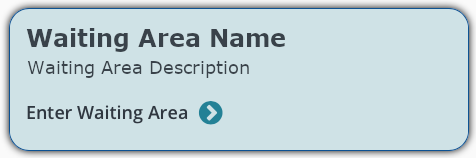
From there, you’ll be given more information on the waiting area you’re about to enter. Follow the instructions, using the Next Step buttons to continue onward.
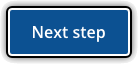
Step 3
Enter your details, including a phone number where you can be reached during the call. If you tick the box to agree the terms and policies you can start your call.
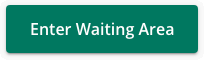
Should you accidentally end your call before being seen, you should be able to enter again using the Rejoin call button. If not, you’ll be returned to step 1.
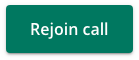
Then wait for your provider to connect your call
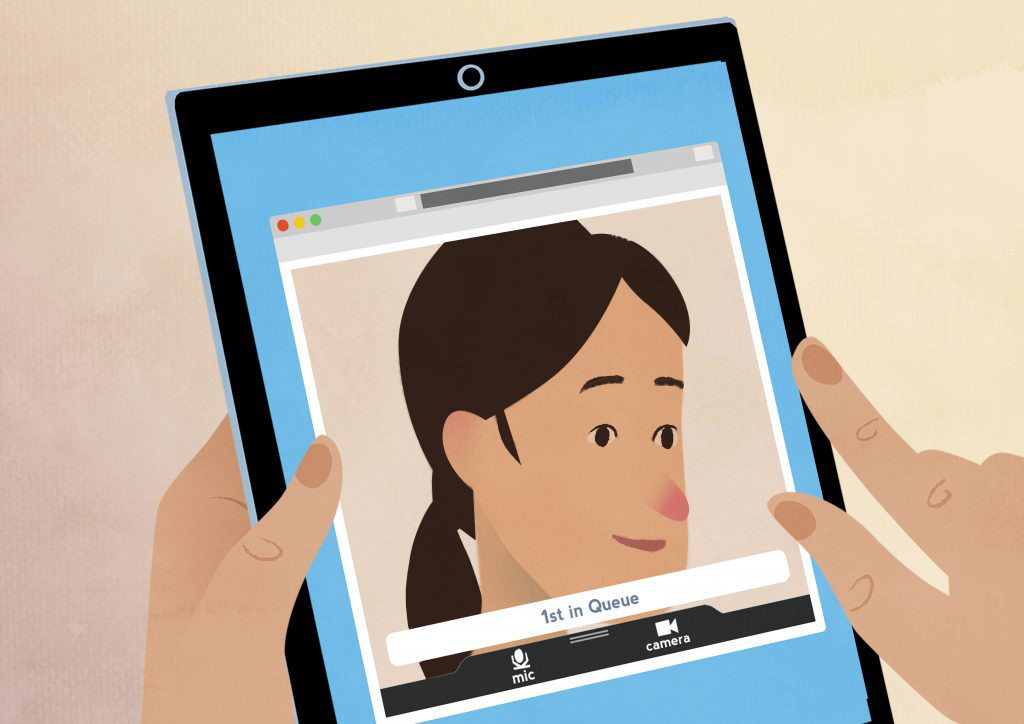
You will be held in a private video waiting room until your service provider connects your call
If you experience any image or sound issues during the call, simply refresh the browser window in the normal way. To end the call, click the red leave call button.
Within the Health and Care sector, Near Me consultations are offered by a wide variety of services including GP practices, hospital outpatient clinics, community services. Clinicians using Near Me include doctors, nurses, allied health professionals, pharmacists, social workers and many others.